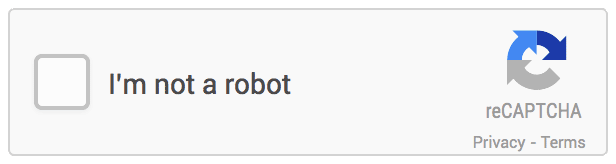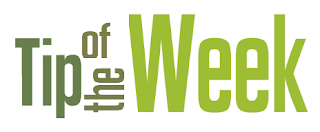
Did you know you have always been able to customize the look and feel of StudioCloud by changing the background image? Don’t like boring gray? Icons aren’t your thing? Click on the small pointer at the very top of your screen to take away the icons.
To select a new background image go to Settings, under General Settings, and click on the "Change Background Image"button. This will allow you to choose a new background image that is refreshing and inspiring to you and your brand.
Quick Tip: Do a quick google search for any type of free background image. There are thousands to choose from! Search for purple background, hardwood background, bright blue background, etc. The options are endless! It is best to use a solid image since it will stretch to fit your screens configurations.
To select a new background image go to Settings, under General Settings, and click on the "Change Background Image"button. This will allow you to choose a new background image that is refreshing and inspiring to you and your brand.
Quick Tip: Do a quick google search for any type of free background image. There are thousands to choose from! Search for purple background, hardwood background, bright blue background, etc. The options are endless! It is best to use a solid image since it will stretch to fit your screens configurations.