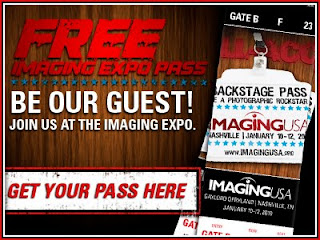StudioCloud has a new addition to the payment gateway family! We are happy to annouce that the award winning credit card processing company, Merchant Warehouse, is now available to our customers in the "Settings" section of the StudioCloud desktop. Previously, you were only able to access and use Merchant Warehouse as a merchant account, but you now have the option to utilize the full payment gateway and merchant account possiblities that Merchant Warehouse offers. To access this option, simply follow the instructions listed below:
1) Click on the "Settings" icon on your StudioCloud desktop (This cannot be accessed from the
browser version of your account).
2) If it is not already open, click on the "Preferences" tab in the top left-hand corner.
3) Find the box in the bottom right-hand corner that says "Payment Gateway Setup."
4) Click the drop-down menu arrow, and select "MerchantWARE."
5) - If you are already a member, just click "Setup" and fill in your account information.
- If you are not, click "Recommended Gateway."
a. A message should pop up saying "The webpage has been opened in your browser."
b. Navigate your way to the webpage and fill out your information in the "Merchant
Warehouse" box provided.
c. Hit the button that says "continue." The final message should say "Thank you for your
submission. A Merchant Warehouse representative will be contacting you shortly."
Merchant Warehouse is known for its fantastic customer service, consistent integrity, honesty and expansive capabilities in providing advanced processing solutions to their users. They recently won the ISO of the year award for 2009, given by the ETA (Electronic Transactions Association). The ETA is an international trade association that focuses on influencing, monitoring, and helping shape companies that cover the large breadth of responsibilities managed in the payment industry. The CEO of the ETA, Carla Balakgie, had this to say about the ramifications of Merchant Warehouse's prestigious award;
"We determined from the start, that the ISO of the Year award should go to a company that has the core characteristics of a pure ISO, and has demonstrated its excellence by a number of measures, including care for its reputation, investment in its people, savvy application of technology, great customer service and, of course, consistent sales growth and retention. In other words, we wanted to honor the kind of company any one of us would be happy and proud to be a part of."
StudioCloud is happy to provide this top notch payment gateway option to our customers, and hope you will enjoy the vast capabilities Merchant Warehouse will provide you.