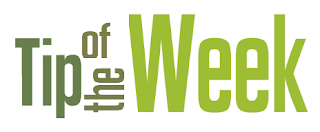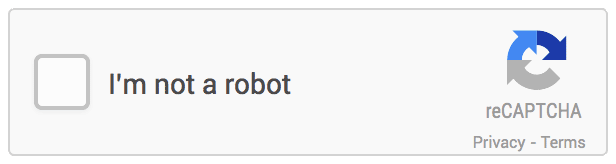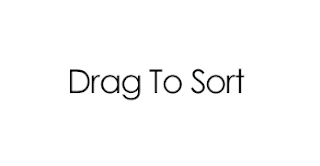With the latest version of StudioCloud we have rebuilt and redesigned the CloudBooking to be html based so that it can be accessed from any browser based device such as a smart phone, ipad, tablet, or internet browser.
 |
| The New Integration Options |
In addition, we have also integrated the CloudBooking directly into the CloudForms. This powerful new integration lets you create unlimited forms where each form can have a unique online booking scheduling system associated with it.
On top of the above features we have also integrated invoice creation, contract signing, and payment options into the forms as well, which provides even more seamless CloudForm options.
In addition, when a client pays a deposit or makes a payment in a CloudForm their credit card will automatically be saved so that you can, if you so desire, setup a payment plan that will automatically charge their saved credit card on the desired plan dates.
CloudForm Examples
Do you have a situation where you want to run a special with a lot of short term photo shoots and have the clients pay ahead of time?
No problem. Just create a CloudForm for it and send it out in an email blast to your clients. Whether they are on their computer, phone, or tablet they will be able to book a session and pay for it right then.
Do you want to be able to send a form to a prospective wedding client, have them fill out the form to collect information for the wedding, schedule the wedding date from the form, eSign the wedding contract, pay a deposit for their wedding, and setup a payment plan to automatically charge their credit card for the rest of their balance due?
No problem. You can utilize any combination of these features depending on your processes. Just create a CloudForm and set it up either with a pre-selected wedding package or a list of wedding packages they can choose from. Then select to either have a payment entered as a fixed amount regardless of the package or as a percentage of the total package amount they selected. Finally select which contract you want to have sent to the client when they fill out the form.
To add in a payment plan all you need to do is edit the invoice that was automatically created for the client when they filled out the form and follow the instructions at the bottom of this blog post to add a payment plan to the invoice.
The credit card they used to fill out the form was automatically saved for you so you can, if you want, use that credit card for the payment plan.
Do you need to book different sessions on different days?
No problem. You can create one form where the client can select their desired session or you can create two different forms with the desired session locked into each form. If you need different information for each session then creating two different CloudForms is the way to go.
Do you have a situation where a customer wants to book a specific photographer?
No problem. Just create a CloudForm for just that photographer or, if you want, for all of the photographers and have the client select their desired photographer. If this is a situation that is only done on a pre-request basis just create an email template with the CloudForm link in it and email the CloudForm to a client whenever it is requested.
Do you want to schedule a client on your calendar from your iphone internet browser?
No problem. Just create a CloudForm just for you and bookmark it in your iphone internet browser. Then just pull up that page and fill out the form. It will only let you book sessions when you are available so you don't even need to look at your calendar.
Do you want to hand a client an iPad and have them confirm their information, select a package and have them pay for it on the iPad?
No problem. Just create a CloudForm for it and book mark it on the iPad's internet browser. Then just hand the iPad to the customer and they can fill out the rest.
Do you want to do all of the above items at the exact same time?
No problem. You have unlimited forms and the ability to schedule in all of the above manners as well as many more.
How Do You Get Started
To add invoice creation, payment/deposits, or online booking to a form create a new form or edit an existing form and click on the actions tab followed by the "Add Invoice, Payment, Online Booking" button.
This will open a window which will allow you to customize the invoice, payment and online booking options as well as the wording and look and feel of the online booking fields.
Tutorials
Click here for a tutorial on how to create cloudforms.
Click here for a tutorial on how to add the html online booking to a cloudform.
Click here for a tutorial on how to setup payment plans to automatically charge a saved credit card.